People who share these videos want to enrich the lives of those around them and experience positivity and happiness with the people who are most important to them.
- Tim Queen
How to Handle Meeting Recordings
Have you ever given a speech and then wished that you could watch a recording after the speech is over? Any speaker will benefit from watching a recording of their presentation after they’re done. You see things that the evaluators picked up on and maybe something that they didn’t notice. In our advanced club, we also do what is called “round robin evaluations” where each member in the club has a chance to give a one-minute evaluation, adding to what has already been said. In this way, you get multiple perspectives on your speech – and they don’t always agree so it is useful to be able to watch your speech and decide which suggestions merit further thought.
In our virtual meeting environment, Zoom provides an easy mechanism for recording full meetings or portions of meetings by giving you the option to record to the cloud or your computer. Just be aware that if you record to your computer, you have an increased chance of your connection to the meeting locking up when you record to your computer at the same time because every function that your computer executes during a meeting requires your computer’s resources. If possible, always record to the cloud. That also makes it easier to share the raw recording with the speakers. if possible.
If you are the account owner, you can specify where the recording is saved. If not, you will need to work with the account owner to determine what happens to the video after the meeting and where it is saved.
Editing After the Meeting
I use Win Movie Maker to edit the videos. The club has a paid account, which enables a lot of necessary features. When I edit the recordings of our meetings, I usually remove the beginning and end of meetings and any chit-chat from the break. I also try to remove extraneous noises such as phones ringing, dogs barking, and members coughing. Those can be tricky to remove, especially if they happen at the same moment a speaker is saying something important.
Uploading to YouTube
I then export the recording from Win Movie Maker in MP4 format and I choose the YouTube on the Web tab. I don’t know what the difference is between a YouTube format and others since it is still an MP4 format but hey, it works. I then go to the club’s YouTube channel and upload the edited video, which I then share with members.
Words of Caution
Each of those steps – exporting from Win Movie Maker and uploading to YouTube - can take a long time, depending on the length of the video, so be prepared. Don’t expect that you’ll be done with the whole process in just a few minutes. But it’s worth the time invested.
One last point – if you turned on “Live transcription” in Zoom, it will be imported to YouTube as closed captioning. If you didn’t turn that on, YouTube will attempt to caption the video. Just be aware that it may not be completely accurate and you may have to edit it afterward.
Also, If you keep saving recordings in the Zoom account, Zoom will eventually charge $10 extra per month for the storage space. So, I always remove the original recording from Zoom after I’ve uploaded it to YouTube.
So that’s it. I haven’t one into the methods of editing the video because that depends on the software you have chosen to use. There are a few out there. Pick the one you are the most comfortable using and good luck. I can’t wait to see your videos on YouTube.
Karen MacNeil, DTM
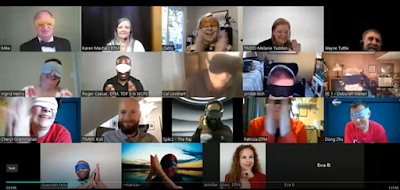
Comments
Post a Comment